How To Change Default Search Engine In Brave Browser (2021)
Geekman
How To Change Default Search Engine In Brave Browser (2021)
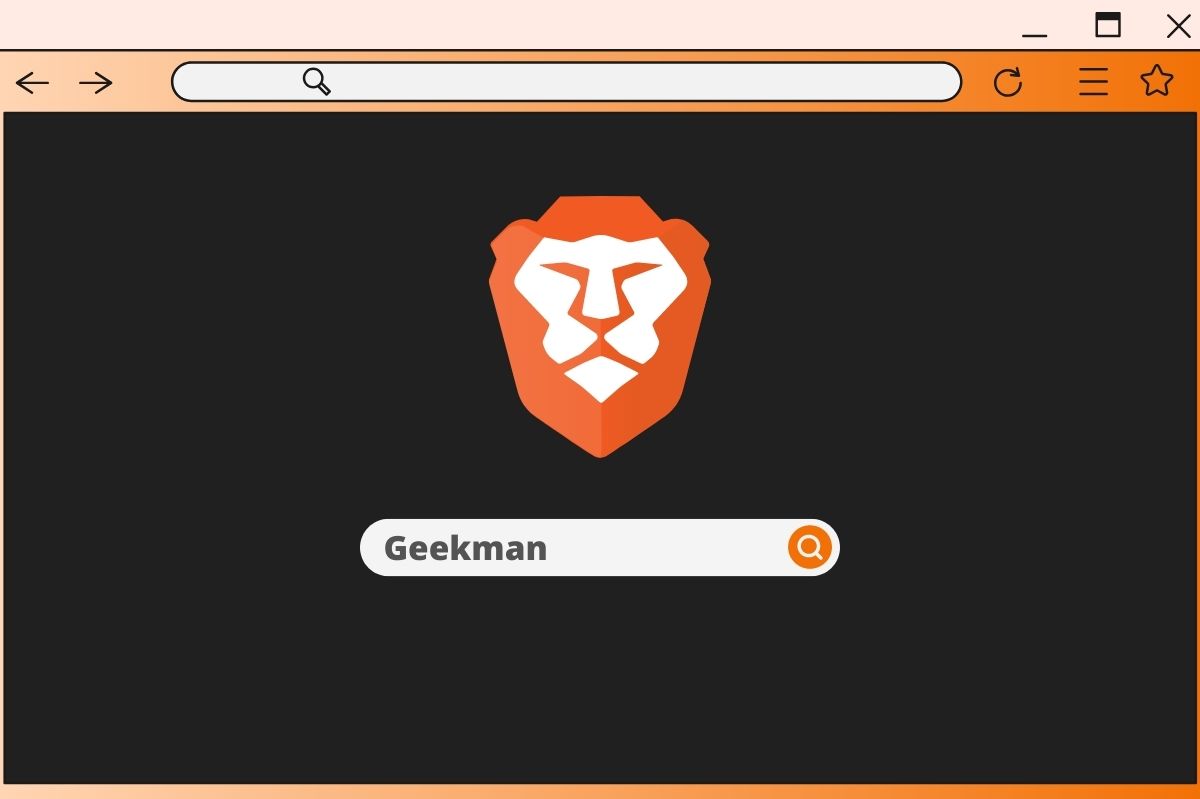
In June, the privacy-oriented Brave Browser introduced its own search engine called Brave Search. And from October, the Brave has replaced the Google Search with Its own Brave Search as the default option for new users in the US, Canada, and the UK. It’s not the first time the company last year replaced Qwant in France and DuckDuckGo in Germany.
Well, if you are not comfortable with Brave Search, then here we explain how to change the default search engine in Brave Browser on your desktop and mobile.
Change Default Search Engine In Brave Browser (Windows, Mac, and Linux)
1. Open the Brave Browser and click on the hamburger menu icon (at the top-right corner). From list, choose the a ‘Settings’.
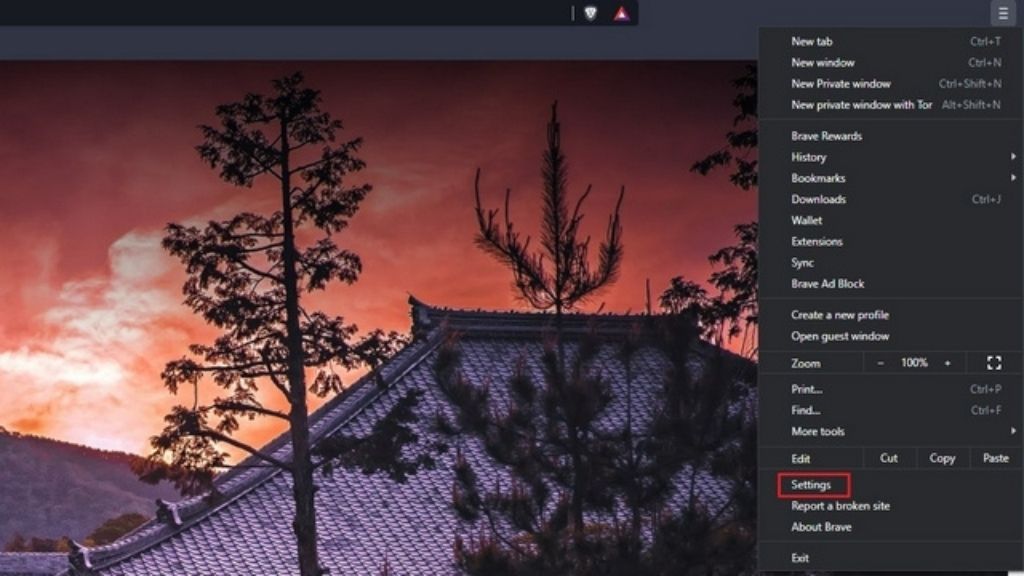
2. On setting page, click on the ‘Search engine’ tab and locate ‘ Search engine used in the address bar ’ option.
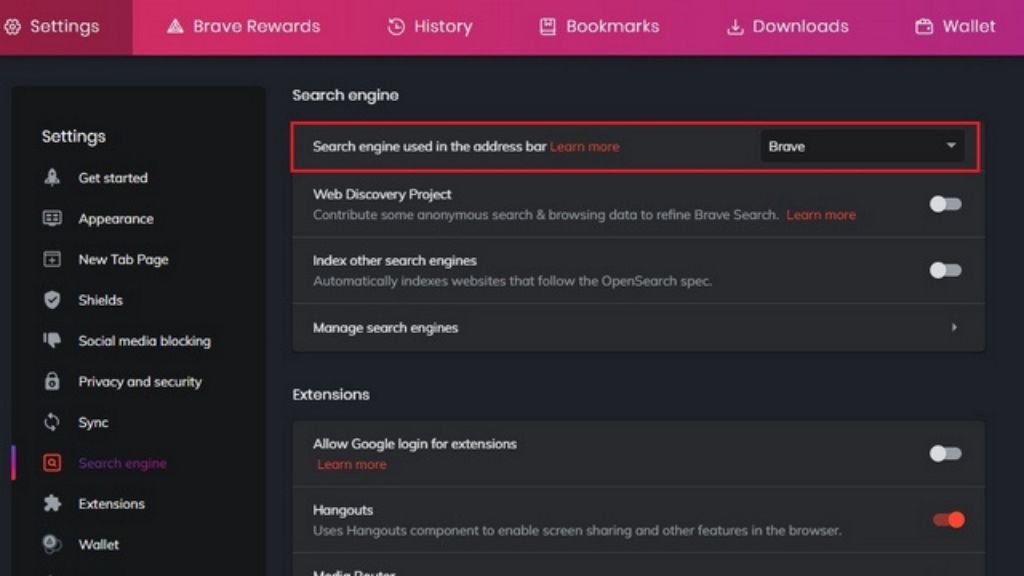
3. Open the dropdown list next to the ‘Search engine used in the address bar’ option and pick the default search engine that you want for your Brave Browser. The default options available Brave Search, Google Search, DuckDuckGo, Qwant, Bing Search, and Startpage. Just select on of this and your job done.
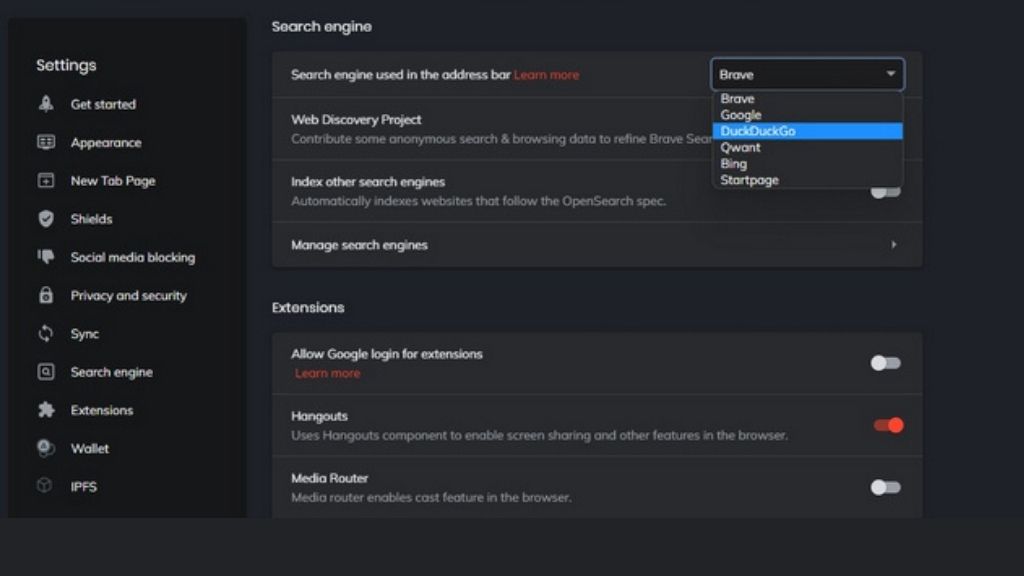
4. In case if your prefer search engine is not available in the list, then don’t worry you can manually add it. For that, click on ‘Manage search engines’.
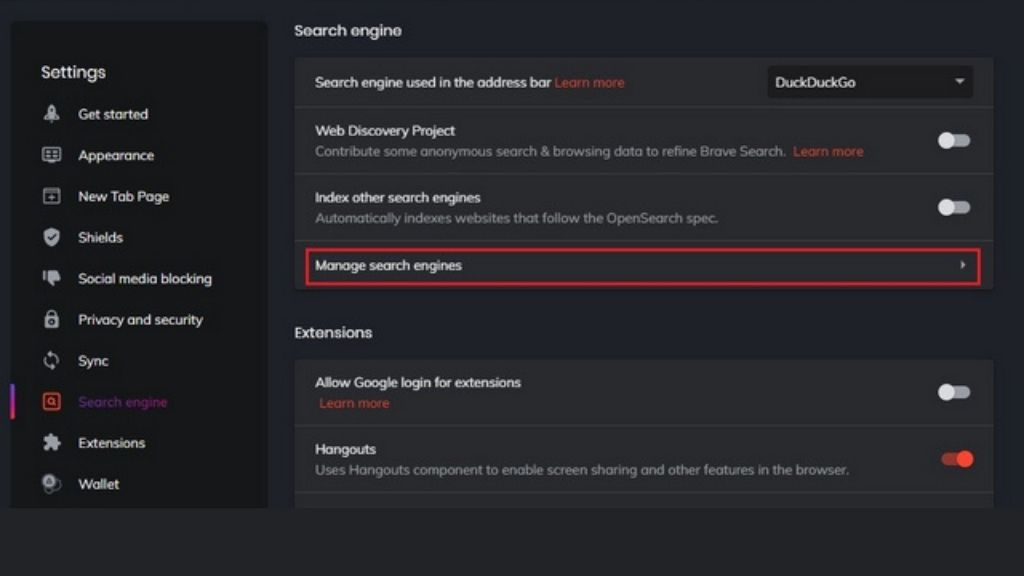
5. On next page, there is ‘Add’ button next to the ‘ Other search engines ’ section. Click on that button and proceed further.
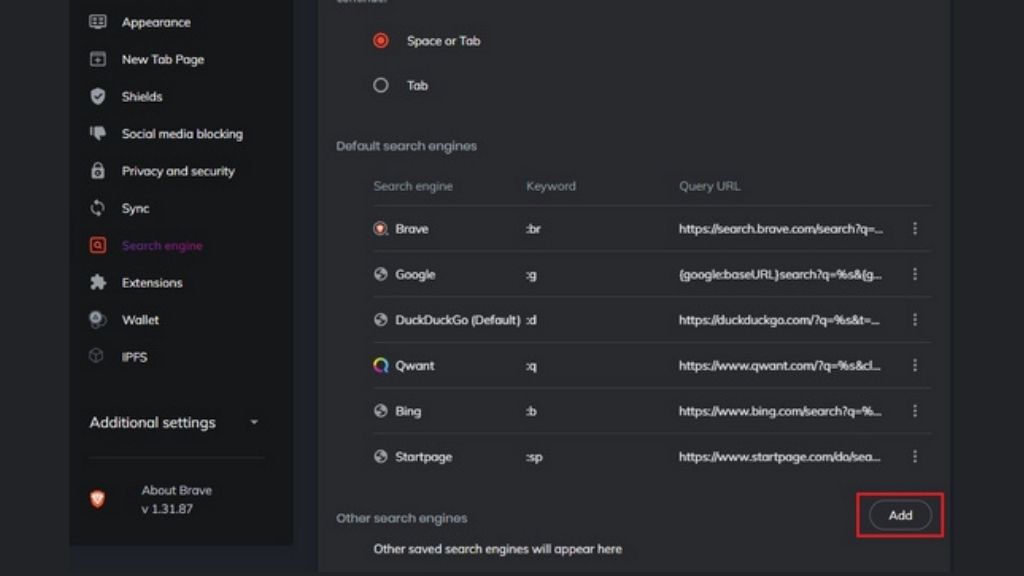
6. After that, the pop-up will appear on you screen, and asking you to name the search engine, assign a name for it, and add the URL with %s in place of the query. After filling the info, click on ‘Add’ to save it.
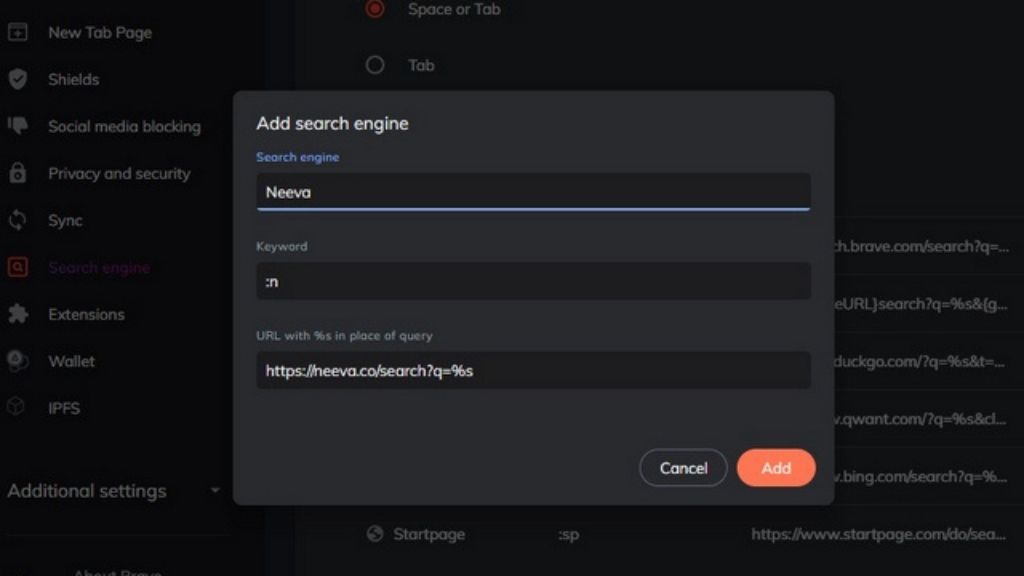
7. Now you can see your manually added search engine under Other search engines section. Click on menu and choose ‘Make default’ to set it as your default search engine.
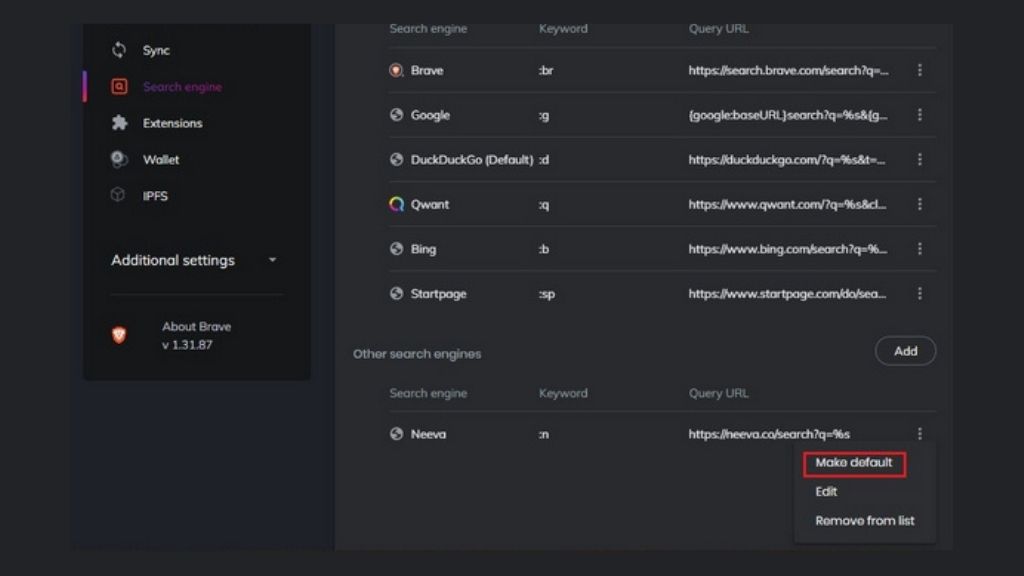
Change Default Search Engine In Brave Browser for Android & iOS
1. Open Brave browser on your android or iphone and click the vertical three dots menu from the bottom navigation menu. When the menu pop-up appears, choose ‘Settings’ option.
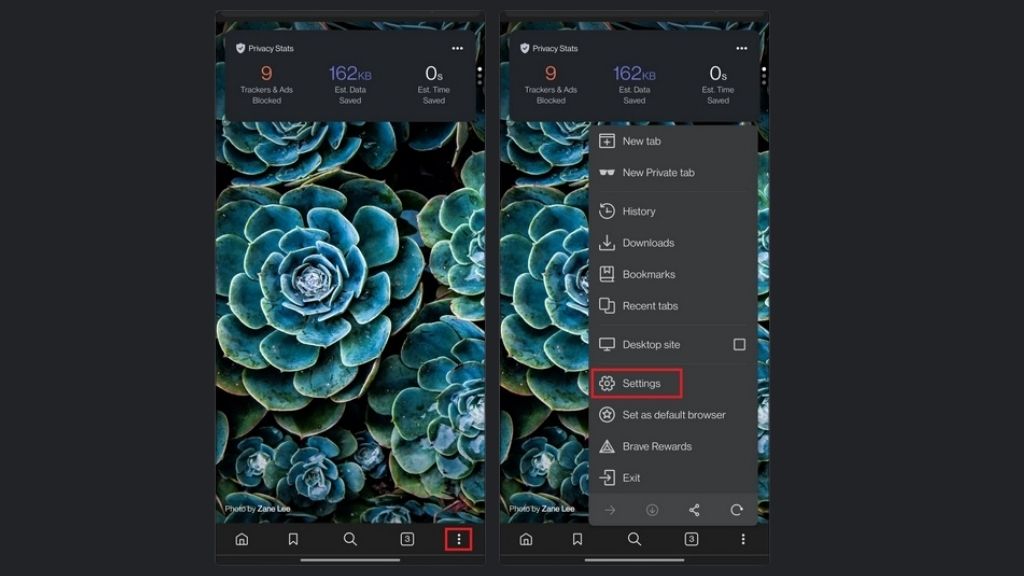
2. Under settings menu, click on ‘Search engines’. On the next screen, you will see the option to change the default search engine for the standard and private tab.
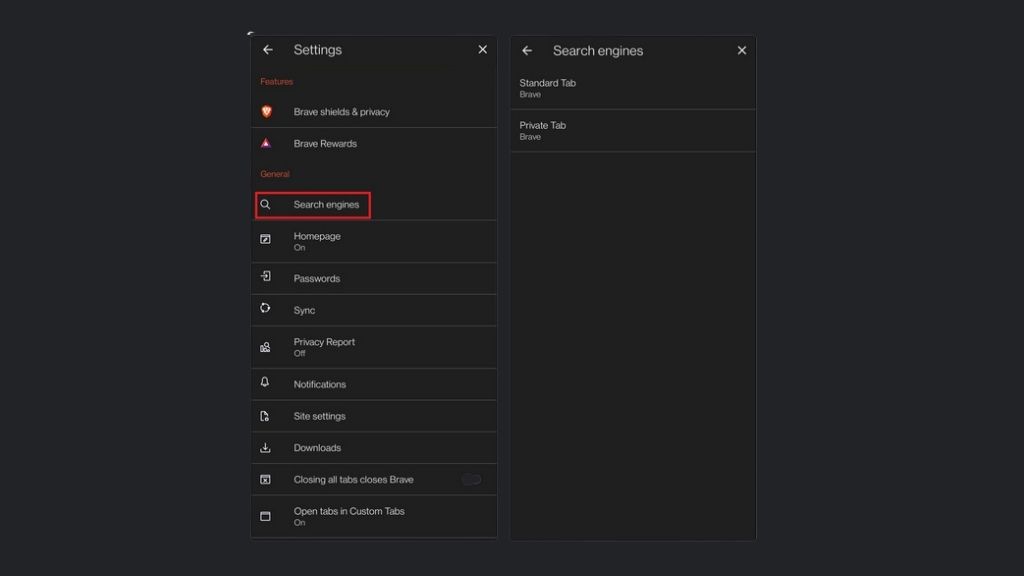
3. There, you can choose your favourite search engine between Google Search, Brave, Bing Search, DuckDuckGo, Qwant, Startpage, and Ecosia for standard and private browsing.

Also Read:
The Post How To Change Default Search Engine In Brave Browser (2021) appeared first on Geekman
source https://www.geekman.in/change-default-search-engine-in-brave-browser/
Comments
Post a Comment