How to Create a Telegram Channel In 2023: Step-by-Step Guide
Geekman
How to Create a Telegram Channel In 2023: Step-by-Step Guide

Telegram is a renowned messaging app among all the texting platforms available on the internet. Along with general messaging, telegrams also have group chats and Channels. While group chats are limited to members and focus on sharing things with friends, families, and colleagues, channels are more than just that. Telegram Channels have unlimited members/subscribers making it perfect for hosting conversations between larger audiences.
If you’re interested in food, memes, movies, or art, there are Telegram channels for all those interests, or you can even start your own channel. So if you want to know how to create a Telegram Channel, you’ve come to the right place. We will guide you on creating a Telegram channel on Android, iPhone, and Desktop.
How To Create a Telegram Channel On Android
The steps for creating a Telegram channel on an Android device:
Step 1: Open the Telegram app on your Android device.
Step 2: Click on the pen icon on the screen’s bottom and select “New Channel” from the menu.
Step 3: Choose a name for your channel, and if you want, you can also add a description.
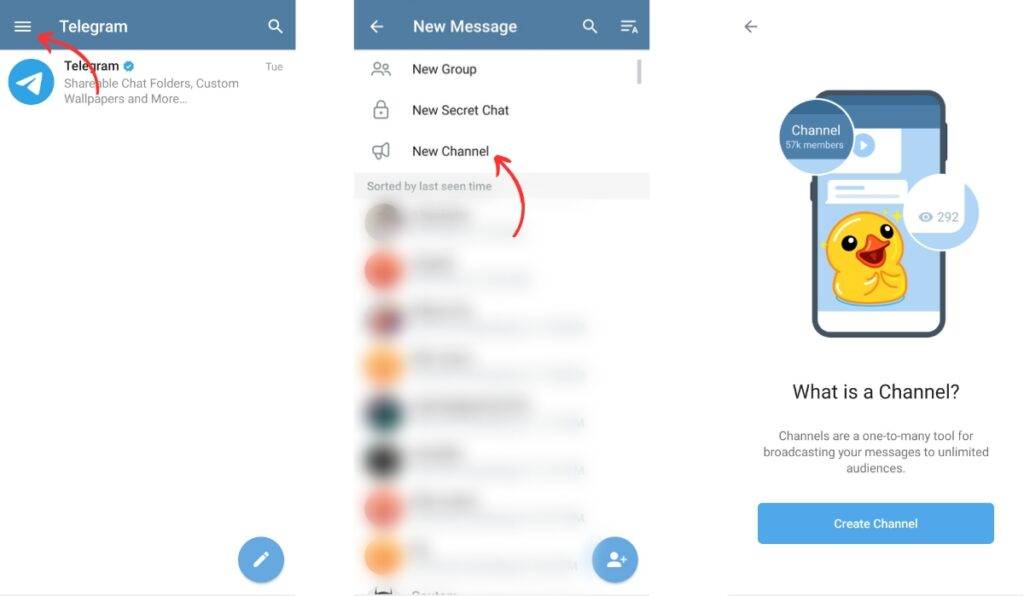
Step 4: To set a profile picture for your channel, click the camera icon next to the channel name and select an image.
Step 5: Tap on the checkmark icon located in the top-right corner to save your changes.
Decide whether you want your channel to be “public or private,” and select the appropriate option.
If you create a “public channel,” you can set a permanent link for people to find and join your channel.
Step 6: Enter the name of your “public link” (for public channel) or copy the “invite link” (for private channel) and share it with people to add as subscribers.
Step 7: Tap on the checkmark icon again to confirm your settings.
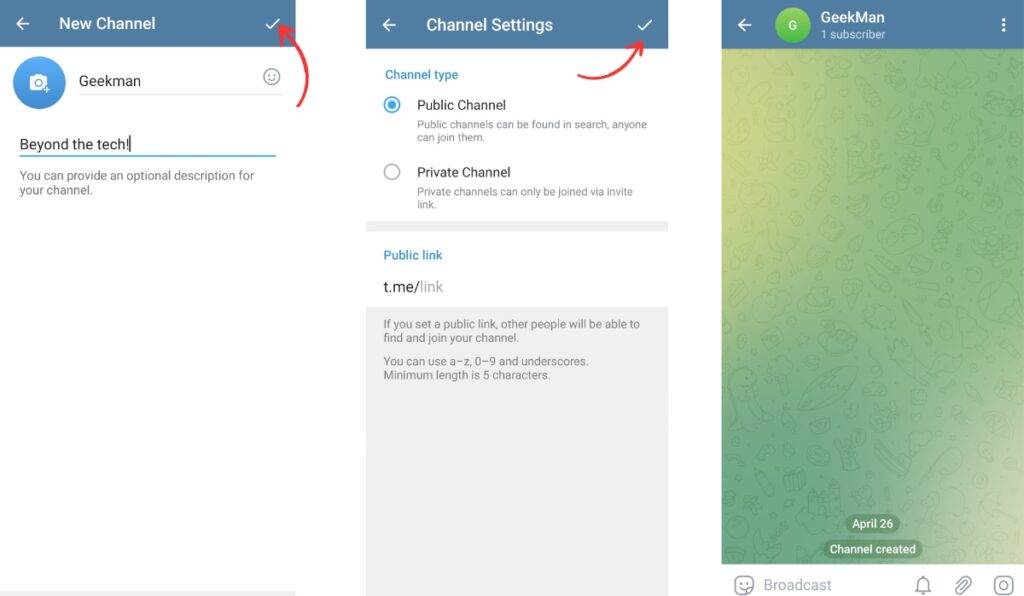
You can choose to add subscribers to your channel at this point by selecting contacts from your device’s contact list. However, this is optional, and you can skip this step.
Step 8: Click the arrow to continue and create your Telegram channel.
How To Create Telegram Channel On iPhone
Here are the steps for creating a Telegram channel on an iPhone:
Step 1: Open the Telegram app on your iPhone.
Step 2: Tap the icon in the screen’s top-right corner and select “New Channel” from the menu.
Step 3: On the channel introduction page, click the “Create Channel” button.
Step 4: Choose a name for your channel; if you want, you can also add a description. Tap “Next” to proceed.
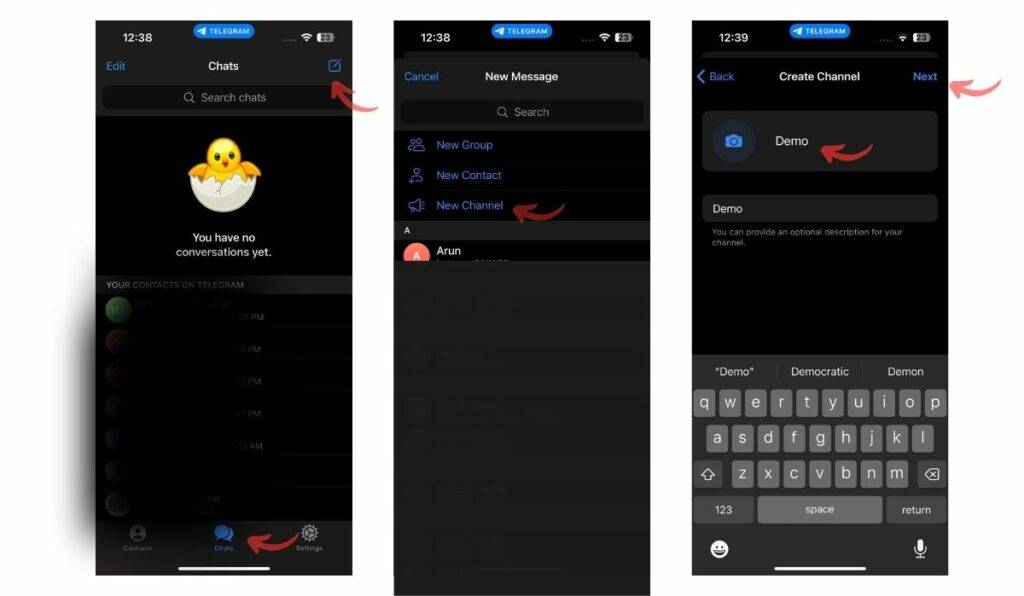
Step 5: Select the channel you want to create – private or public.
If you select a public channel, Enter the name of your “public link” (for public channel) or copy the “invite link” (for private channel) and share it with people to add as subscribers.
Step 6: To restrict subscribers from saving content on the channel, toggle on the “Restrict Saving Content” option and press “Next.”
Step 7: If you wish to add people from your contacts list to your Telegram channel broadcast list, select them on the next screen.
Step 8: Finally, tap “Next” to create your Telegram channel.
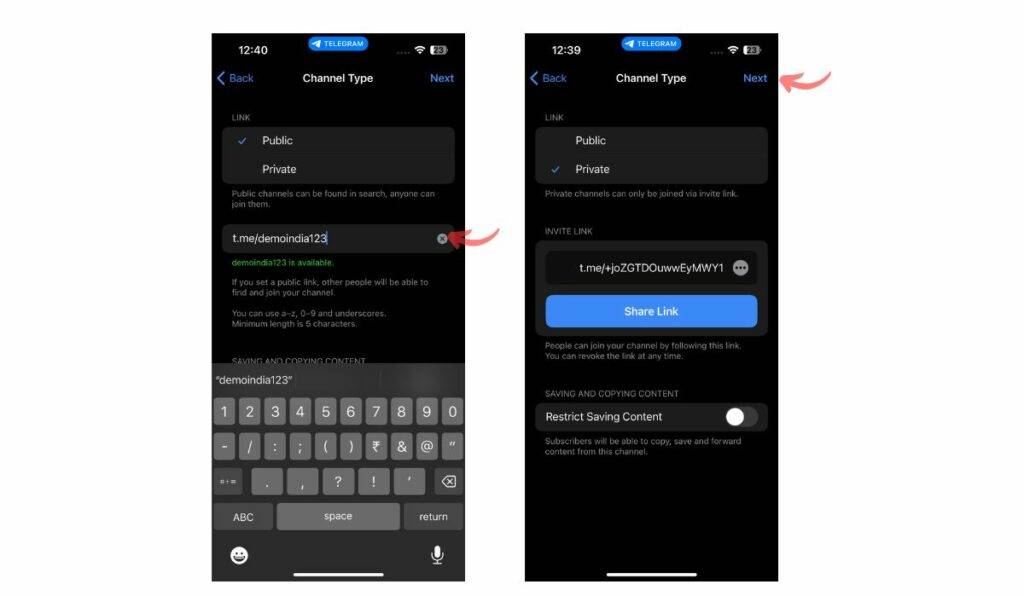
How To Create a Telegram Channel On Desktop
Telegram is also available on a desktop in the form of an app and web. The steps to create a Telegram channel on Telegram Desktop:
Step 1: Open the Telegram Desktop app on your Mac or Windows computer.
Step 2: Click on the “three line icon” in the screen’s top-left corner.
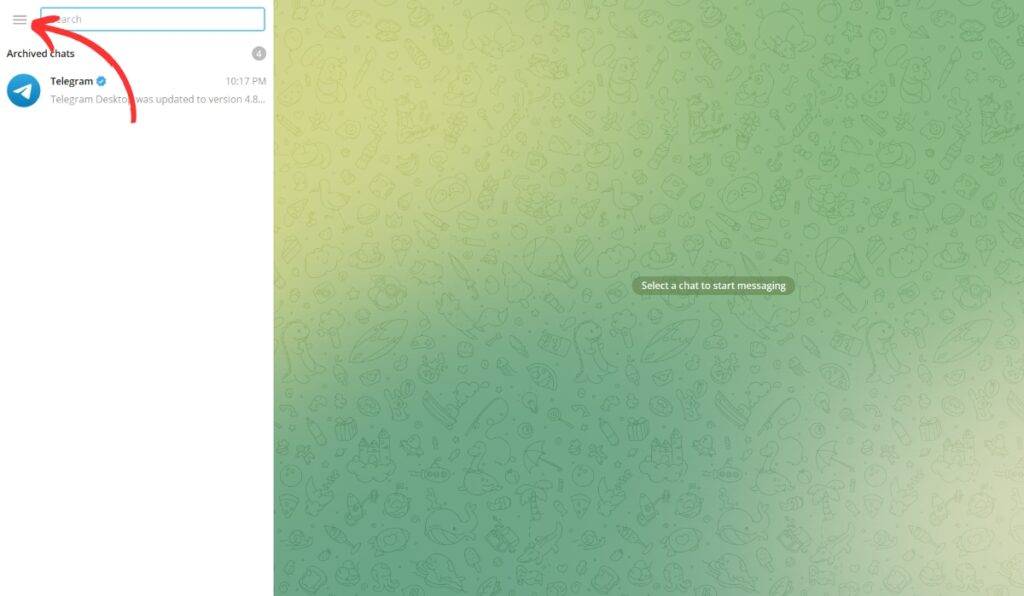
Step 3: Select “New Channel” from the menu.
Step 4: Give a name to your Telegram channel. Add a description to it if you wish.
Step 5: To set a profile picture for your channel, click on the camera icon next to the channel name and select an image.
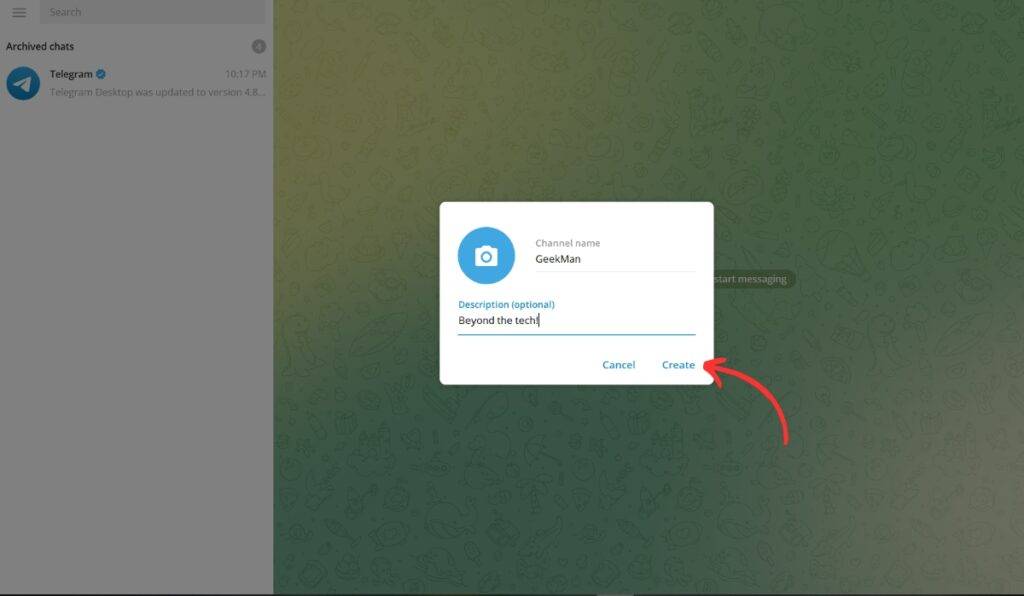
Step 6: Click “create” to proceed. Choose the channel you want to create – public or private.
Step 7: Enter the name of your “public link” (for public channel) or copy the “invite link” (for private channel) and share it with people to add as subscribers.
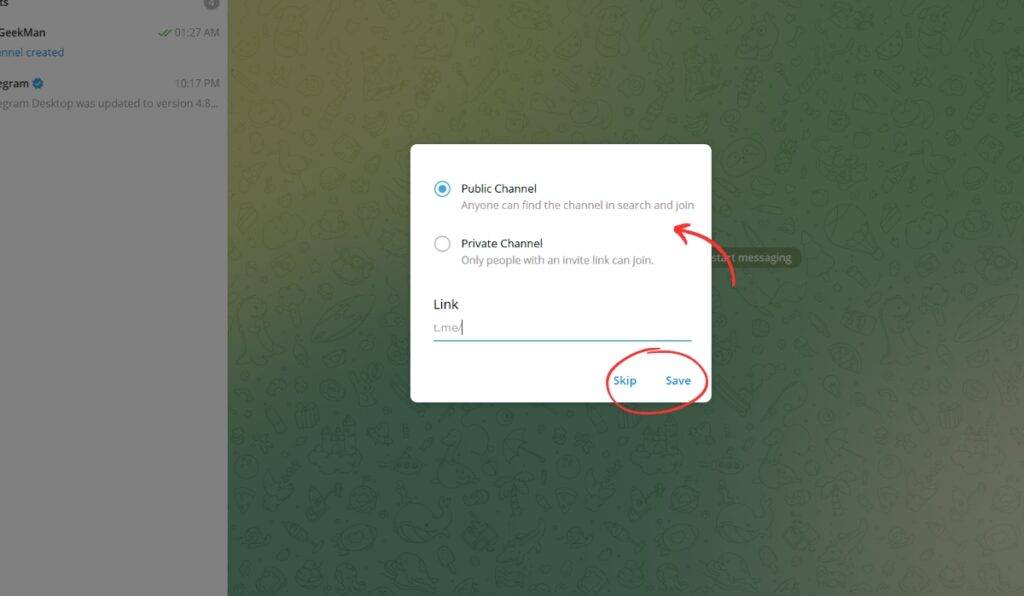
You can add subscribers to your channel using your device’s contact list at this point. If you prefer, you can skip this step.
Now your Telegram channel has been created.
FAQ: Create a Telegram Channel
How many members can you add to a telegram Channel?
In a Telegram Channel, you can currently add up to 200,000 members/subscribers.
How to create a telegram channel link?
Depending on your device, you can follow these steps to create a unique link for your Telegram channel. When you set up your channel and select the public option, Telegram will ask you to create a channel link to share online to increase your channel’s followers or for other users to locate your channel easily.
Where to Find Telegram Channels?
Telegram offers a vast range of channels covering almost every topic, such as news, sports updates, books, and movies. Telegram Channels is a website that serves as a directory of channel groups sorted by interests and subjects. It provides a vast array of channels categorized by technology, movies, books, and much more.
Is the Telegram channel safe?
It is safe to join Telegram channels, but users must be aware of scams and suspicious links that can lead to data breaches. To ensure maximum protection, users must actively enable encryption and use secret messages for every new chat/group/channel they engage with.
Also Read:
- How To Save Instagram Story With Music
- How To Clear DNS Cache On Android Devices
- How To Limit Google Chrome Memory Usage
The Post How to Create a Telegram Channel In 2023: Step-by-Step Guide appeared first on Geekman
source https://www.geekman.in/how-to-create-a-telegram-channel/
Comments
Post a Comment