How to delete an Instagram Account Permanently and Temporarily (Android, iPhone, Web)
Geekman
How to delete an Instagram Account Permanently and Temporarily (Android, iPhone, Web)

Instagram users who are tired of using the app, whether due to privacy concerns, ads, or just burnout from the app, may be looking for the delete option to terminate their account. But Instagram has made it difficult to access the account deleting option cause they don’t want their users to leave its platform that easily. Worry not cause we will guide you through the process of how to delete an Instagram account on Android, Ios, and the Web.
Should you delete your Instagram account or disable it?
Whether you should delete or deactivate your Instagram account depends on your specific circumstances and reasons for wanting to leave Instagram.
If you’re taking a few day’s breaks from social media or need some time away from Instagram, deactivating your account may be the best option. This will temporarily hide your account from view and make it inaccessible, but it won’t delete any of your data or content. You can always reactivate your account later by logging in again within 30 days of deactivating it.
However, if you’re looking to permanently delete your account and all of your data, then deleting your Instagram account may be the best option. This will permanently remove your account, including all your photos, videos, comments, and likes, from Instagram’s servers. Once your Instagram account is deleted, it cannot be reactivated and all your data will be permanently lost.
Bonus: How to Download your Instagram data?
Before deleting your Instagram account, you may want to save all the files, like photo and video drafts, that you’ve kept on your Instagram. Doing so is really simple.
For Web:
Step 1: Tap the setting menu icon at the top right of the Instagram profile.
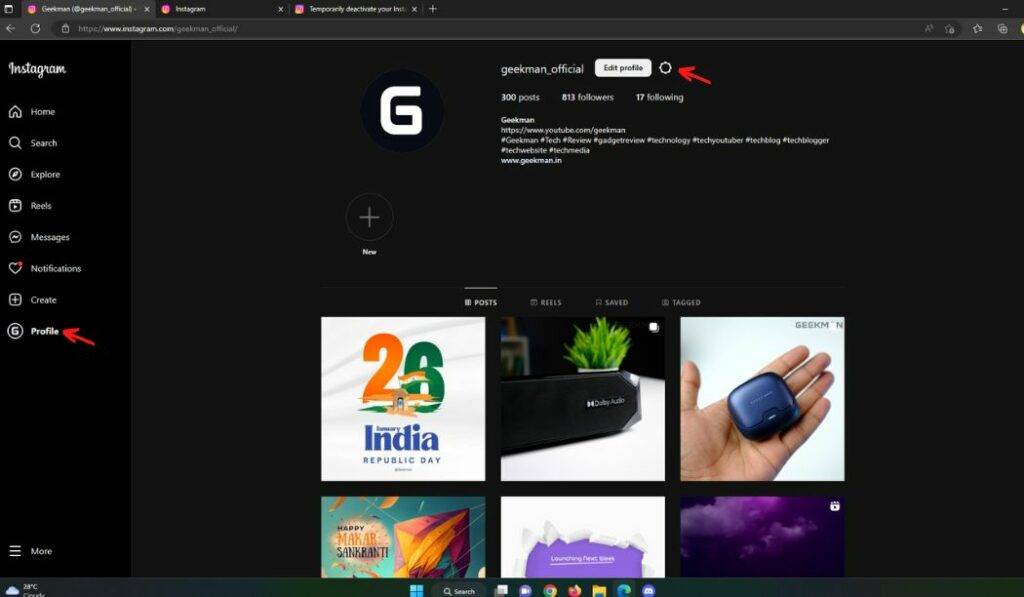
Step 2: Then select “Privacy & Security,” and find the “Data Download” section.
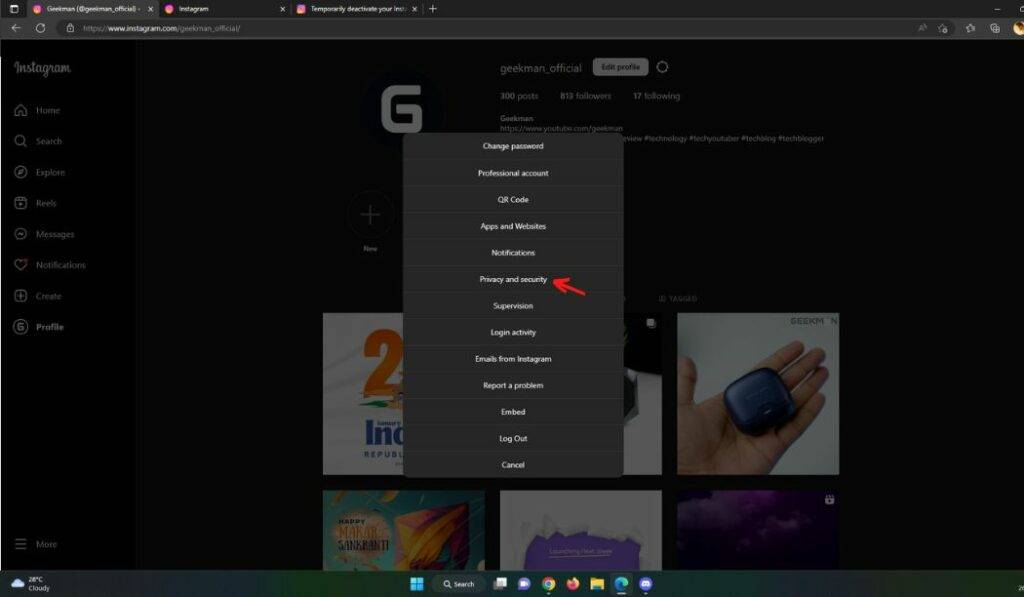
Step 3: Select the information format (HTML, JSON) and Click on the Request Download
Step 4: You will receive an email when the download is ready.
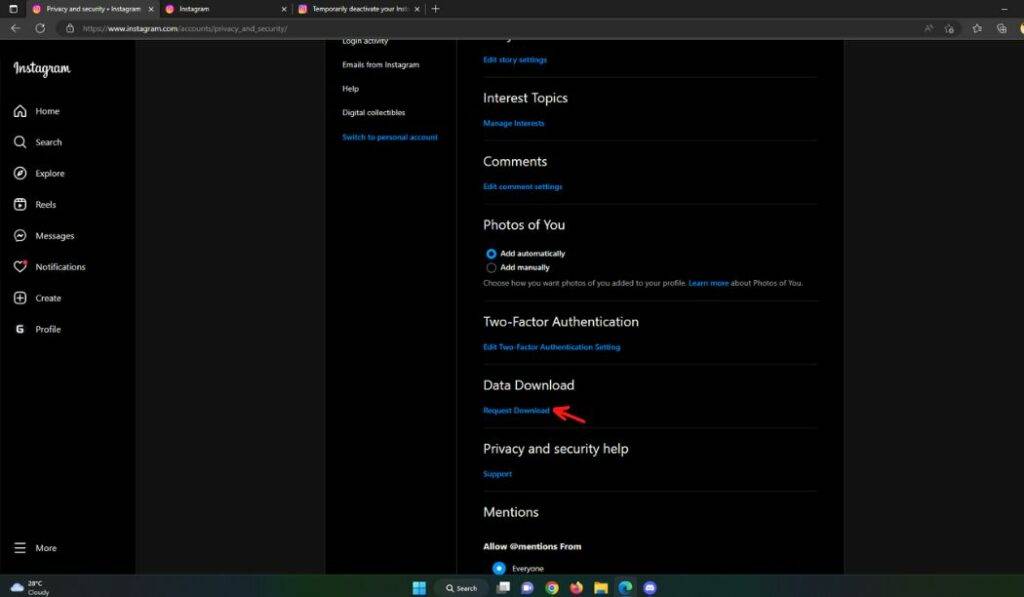
For Android and IOS:
- Go to the profile section and tap on the three-line icon.
- Click on Your Activity.
- Scroll down and find the download your information option.
- Tap on Request Download.
- You will receive an email when the download is ready.
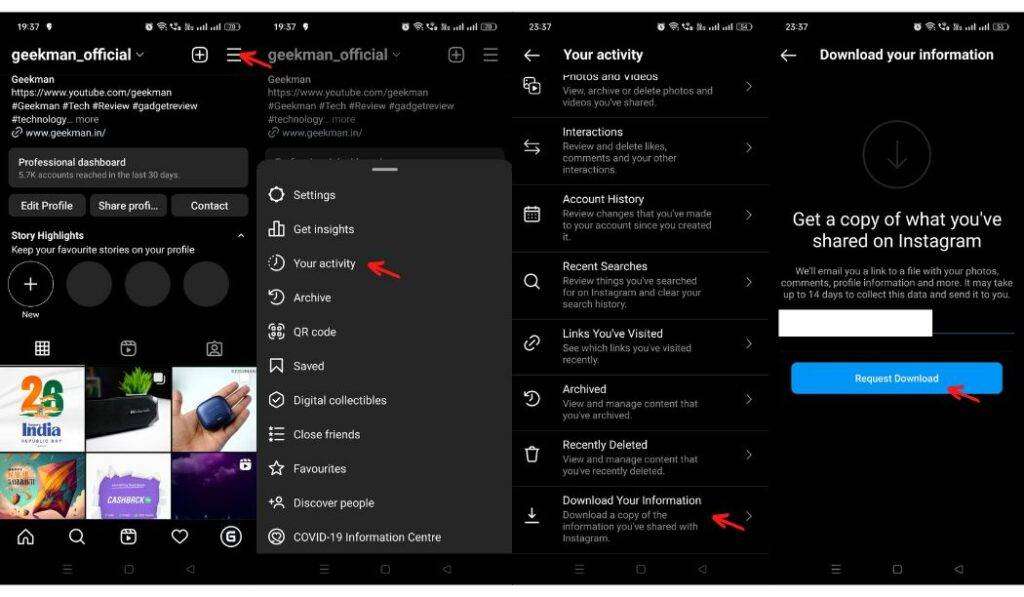
How to delete an Instagram account permanently from phone
Step 1: Open Instagram Application and login into your account, if your account is already logged then skip this step.
Step 2: Once you’ve logged in to your account, go to the profile and press the three-line icon on the top right-hand corner of the page. Then press on the setting option and Help. After that select the “Help Center” from the screen menu.
Profile>Threeline icon>Settings>help>Help center
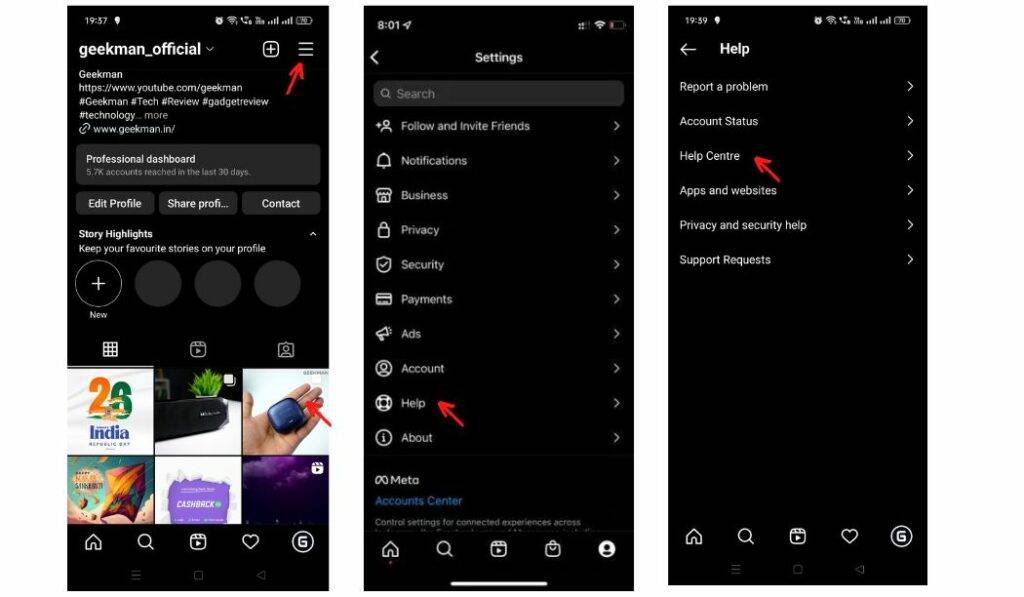
Step 3: After pressing the help center, you’re directed to a new help center page. Press the three-line icon menu on the top of the screen. Then select and manage your account. Afterward, you can see a Delete your account option, click on that option.
Three-line icon>manage your account>Delete your account.
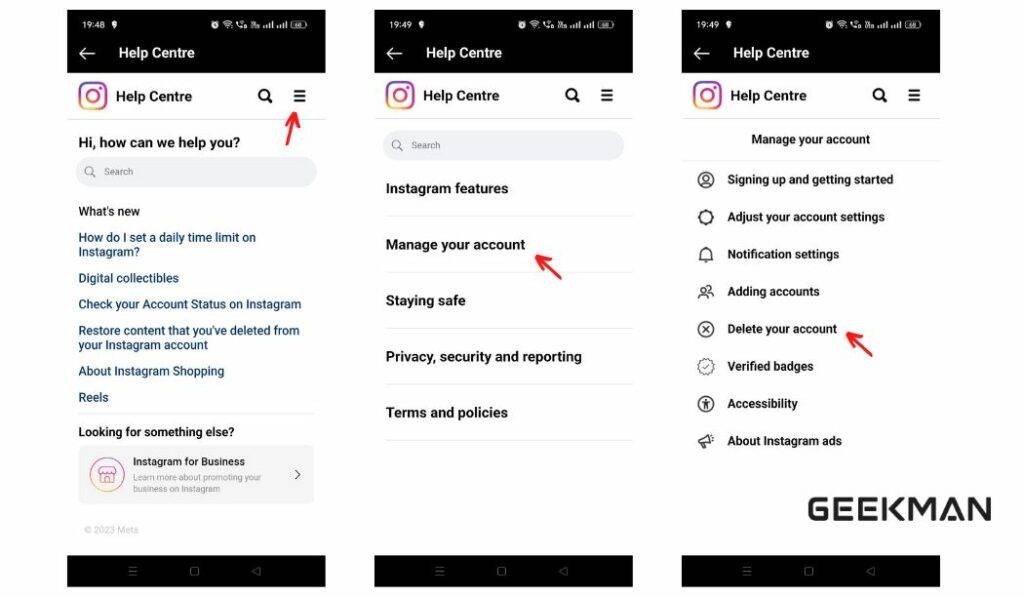
Directly, Instagram doesn’t allow you to delete an Instagram account permanently via Application, for that you have open the mobile browser, but don’t worry using our trick you can easily delete your Instagram account without living the app.
Step 4: Press on the “Temporarily Deactivate your account” option.
Step 5: Now, Press “delete your Instagram account” at the end of the section.
Step 6: On top, you can see the Android App Help option. Press on it and toggle the option to Mobile Browser Help.
Step 7: Press the delete your account option, which is highlighted in navy blue.
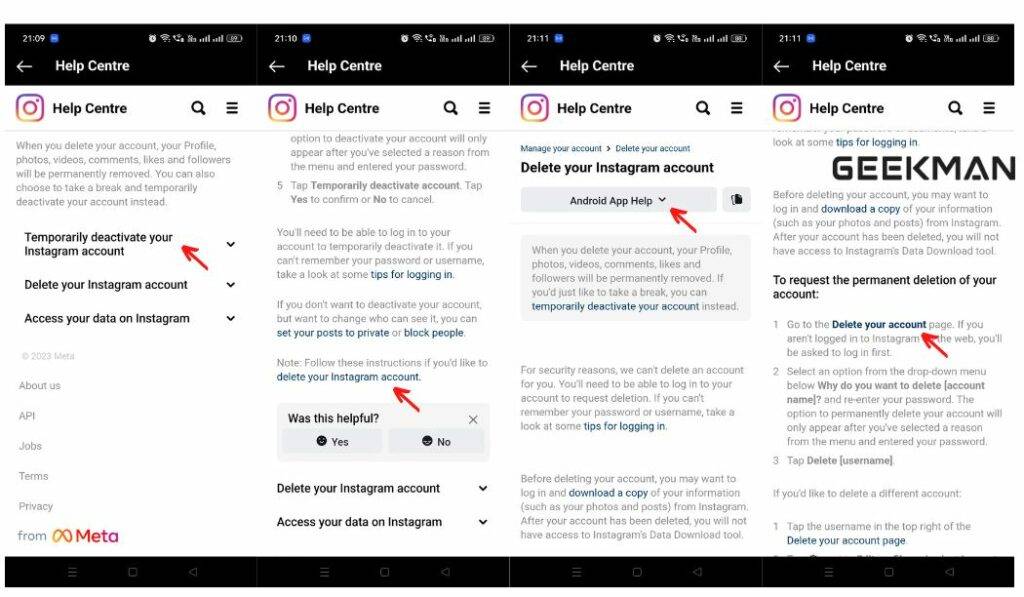
After all those steps, now the real process starts.
Step 8: Now, you can see a drop-down menu where you have to select the reason for deleting your account.
Step 9: After selecting the reason, type in your password.
Step 10: Then press the Delete option.
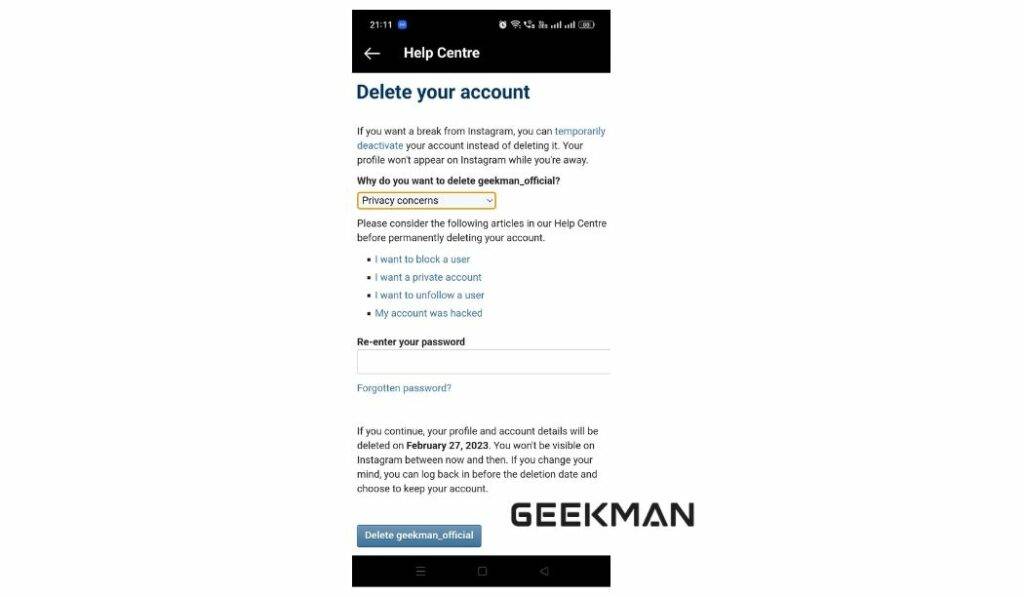
Finally, Everything you have to do is done. Now, Instagram will take 30 days to complete the account termination or until the deadline is over. If you change your mind about deleting your account by the deadline, you can log in to your account then the process will be canceled.
After you’ve logged into your account:
- Open the profile section.
- Press on the Three line icon and settings.
- Select the Account option and then press on the Delete account option at the end of the section.
Profile>Three line icon> settings>account>Delete account.
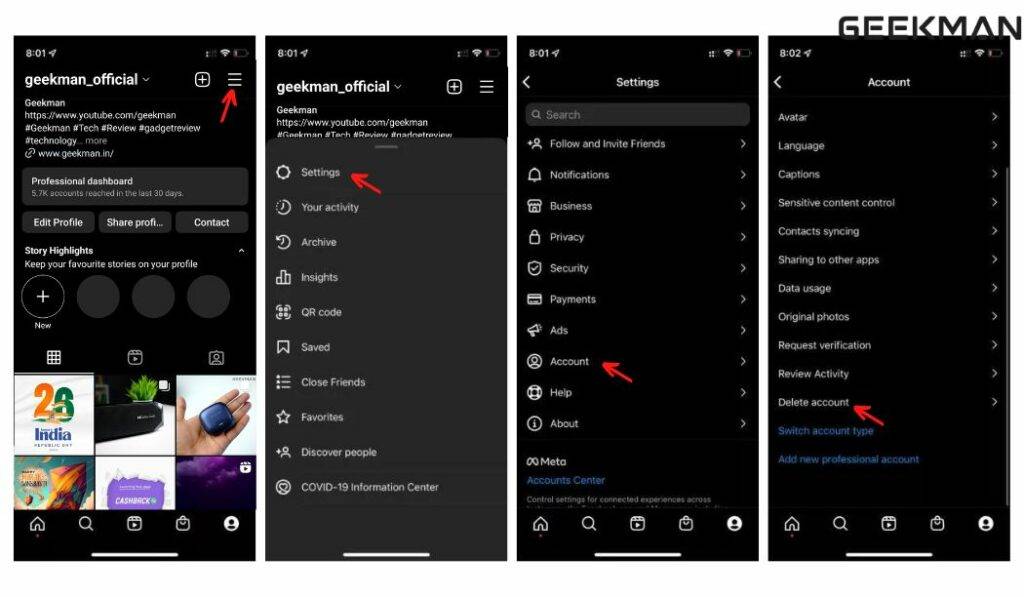
You can either deactivate your account or permanently delete it. Deactivating your account is temporary, so your profile will be hidden until you log back into your account. But we are here to delete it, so select the Delete Account option.
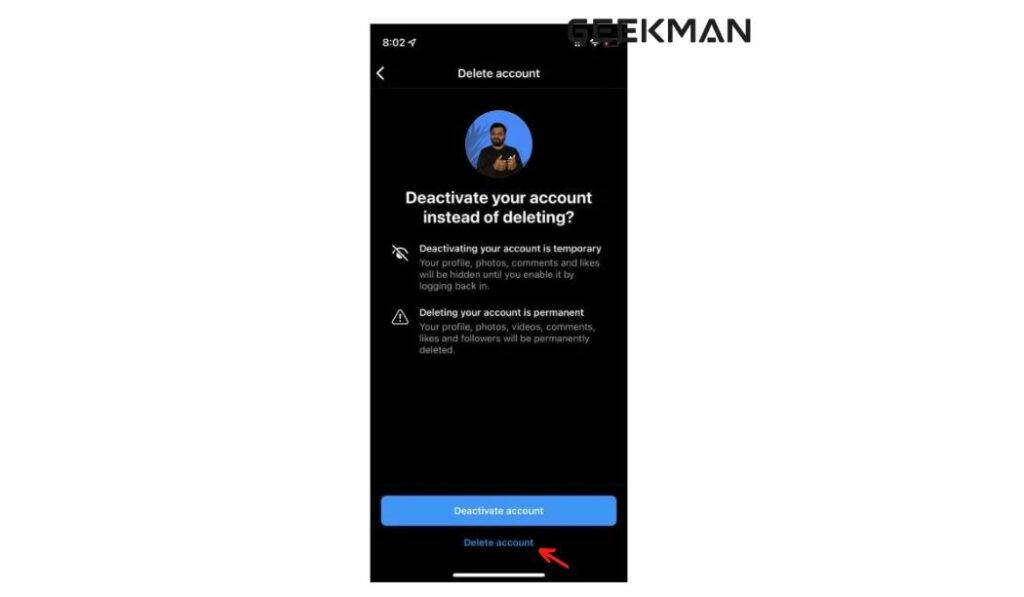
Now, toggle the options and choose the reason for deleting your account. Enter your password, then press the delete button.
Note: Instagram will take around one month to delete your account permanently. Until the deadline hits, the account is temporarily deleted. So, if you want to stop the deletion process, you can log in to your account.
How to delete an Instagram account permanently On the Website
Step 1: Open the profile section and click on the help option on the bottom page of your profile, or click on this link: Help Center (instagram.com).
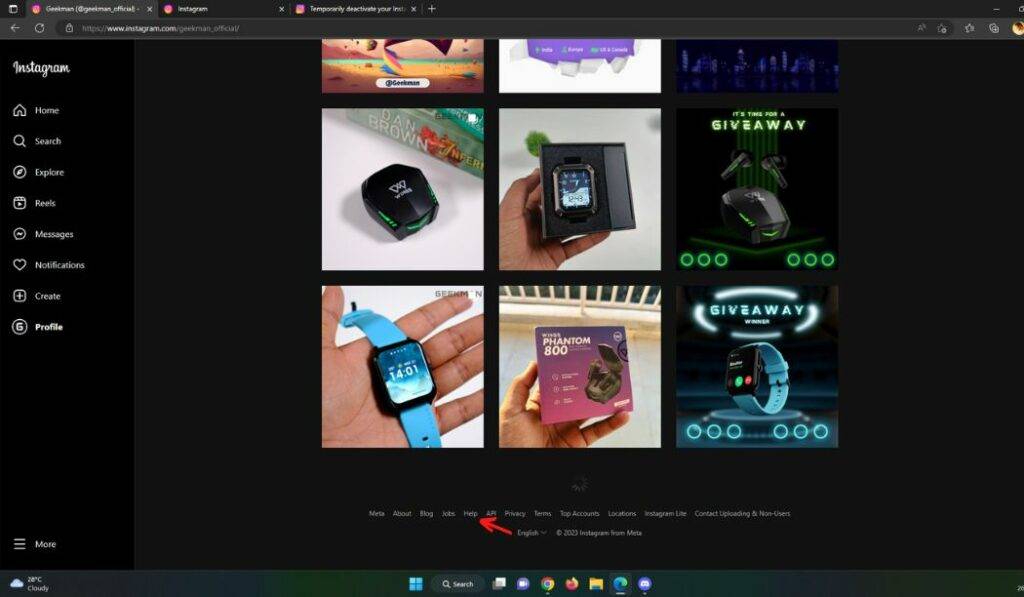
Step 2: Once you’ve opened the help center, click on manage your account and then select the “delete your account” option from the permanent deletion account info section.
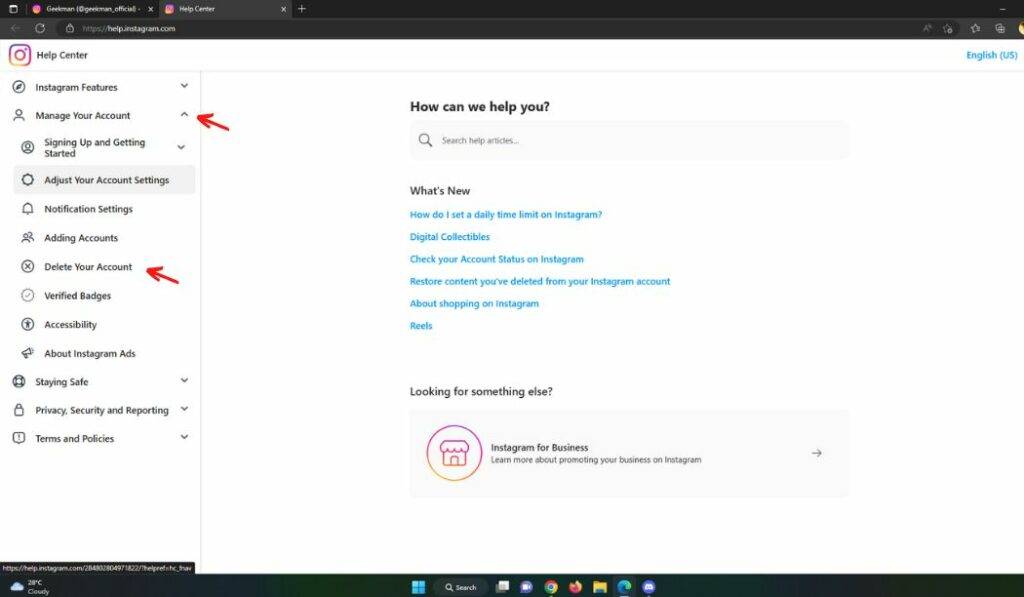
Step 3: You will be redirected to a new page: Delete Your Instagram Account (Direct link access)
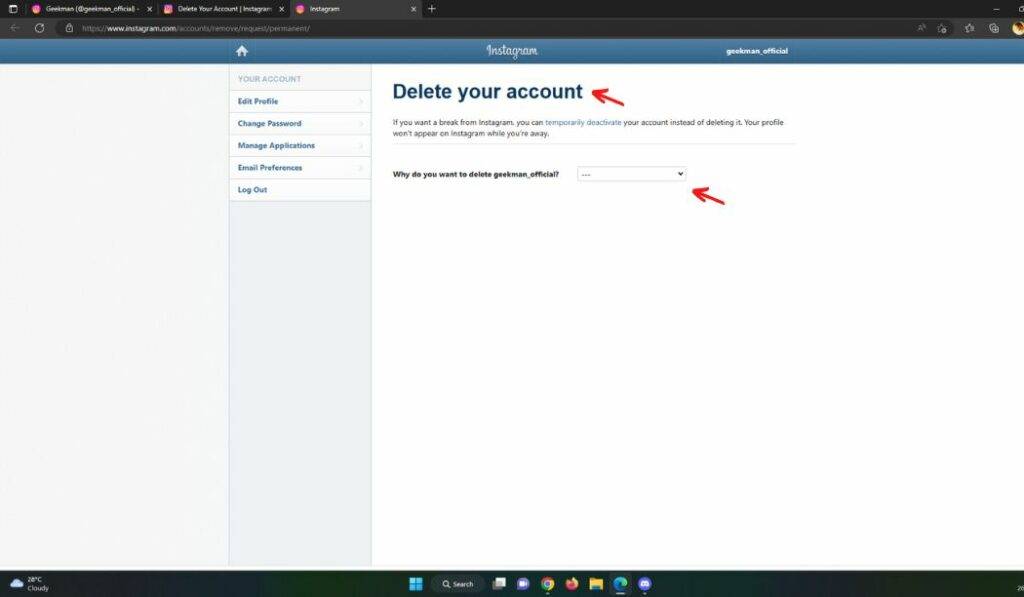
Select the reason why you want to delete your Instagram account. After that enter your account passcode. Then press on the delete option. Now your account will be permanently deleted in 28 to 33 days.
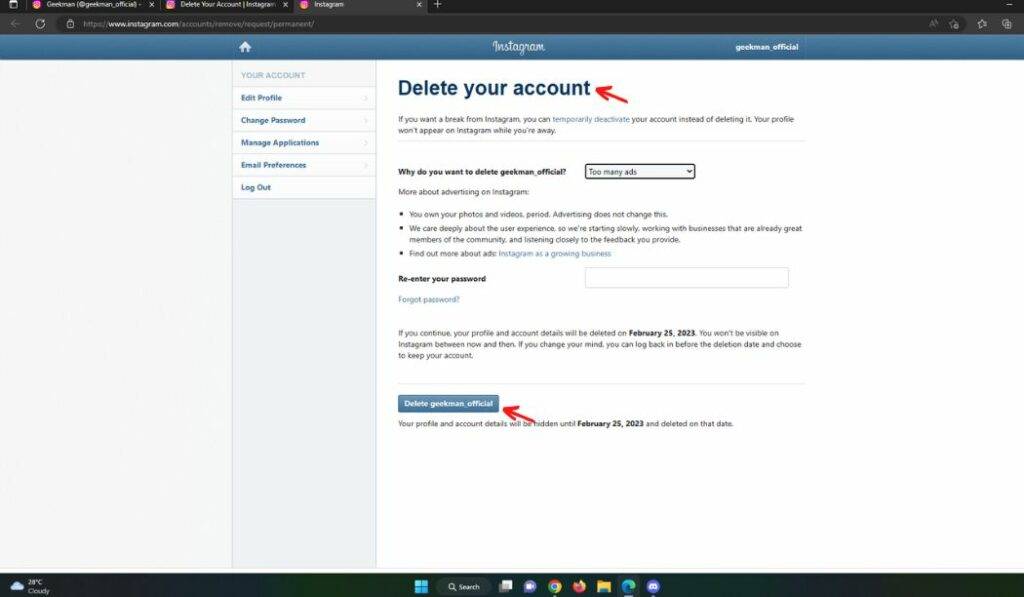
Temporarily: How to deactivate Instagram account
Deactivating an Instagram account is a temporary one that hides the Instagram account from view and makes it inaccessible, but it doesn’t delete it. Your account will still be saved on Instagram’s servers, including your profile, photos, videos, comments, and likes.
How to deactivate Instagram account From Instagram Website
Step 1: Go to the Instagram website, and log in to your account.
Step 2: Open your profile page
Step 3: Click on “Edit Profile”, and right on your Instagram user name.
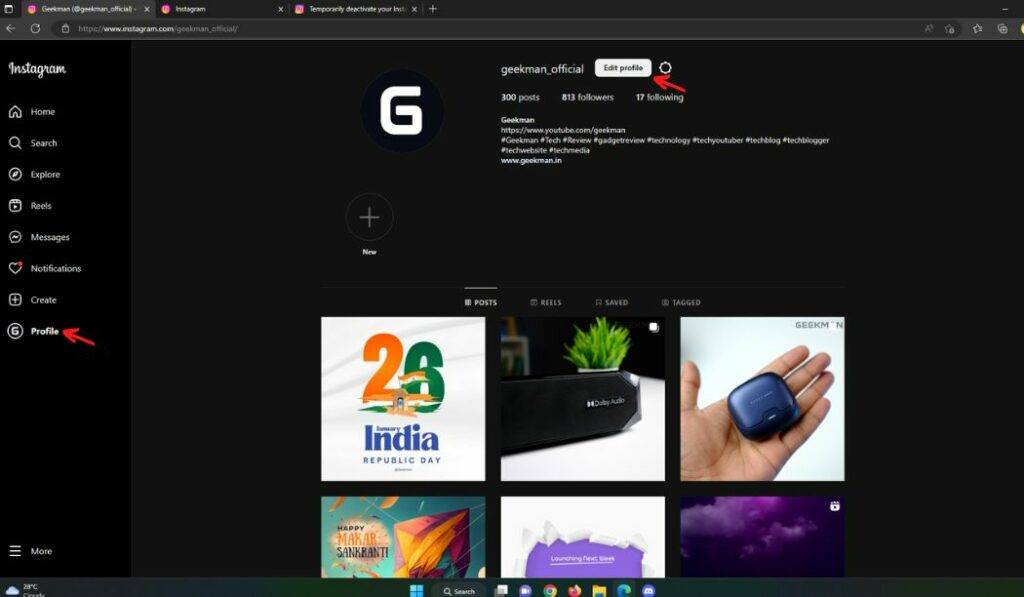
Step 4: Step 5: Scroll down to the bottom of the page and click on “Temporarily disable my account”.
Step 5: Click on “Temporarily Disable Account”.
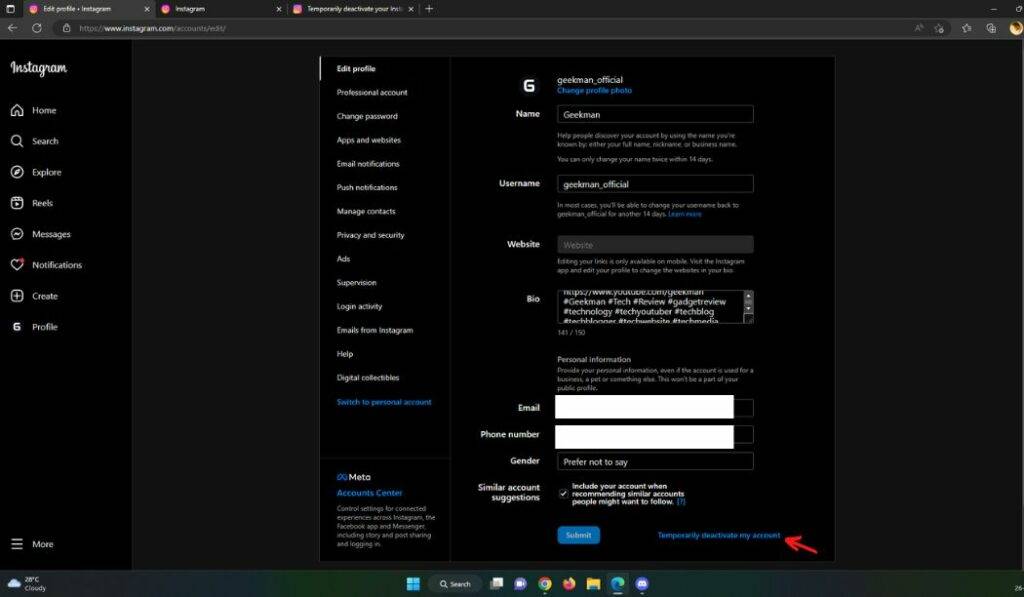
Step 6: Select the reason “Why are you deactivating your Instagram account”, and press the button.
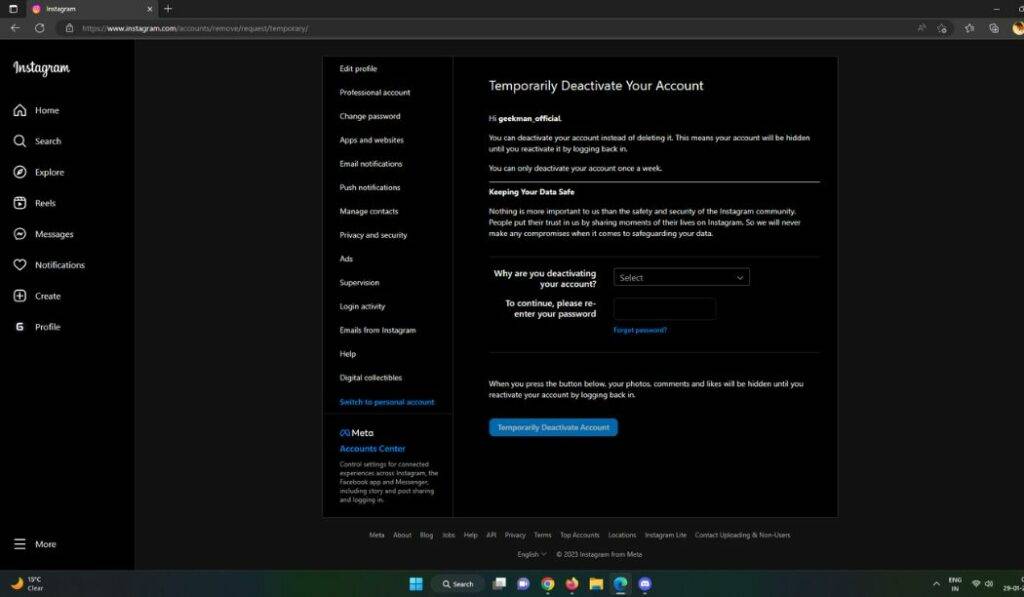
How to deactivate Instagram account on Android
Currently, Android users can’t deactivate their accounts via a mobile application. You have to visit Instgram.com on your mobile browser to deactivate your Instagram account.
Step 1: Use a browser to go to Instagram.com and log in.
Step 2: Go to your Instagram profile.
Step 3: Next to your profile picture and user name, select Edit Profile.
Step 4: Scroll down and select the Temporarily deactivate my account option.
Step 5: Select a reason why you are disabling your account. Re-enter your Instagram password.
Step 6: Click on the blue button that says Temporarily Deactivate Account.
To reactivate the account, log back into it.
How to deactivate Instagram account ios/iPhone
While Android users can’t deactivate accounts from the app, iOS users can!
Step 1: Launch the iOS Instagram app.
Step 2: Tap on the Profile icon in the lower-right corner.
Step 3: Tap on the three-line menu button.
Step 4: Go into Settings.
Step 5: Select Account from the open menu.
Step 6: Click on Delete account.
Step 7: Select either Deactivate account or Delete account.
FAQ
Can an Instagram account be deleted permanently?
Yes, an Instagram account can be deleted permanently. The account owner can do this by going to the “Delete Your Account” page on Instagram’s website.
What happens to my data when I delete the instagram account?
When an Instagram account is deleted, the account’s data (posts, comments, photos, and profile information) will be permanently removed from the platform and cannot be recovered.
How long does it take to delete an instagram account?
It can take up to 30 days for Instagram to delete an account. During this time, the account will be deactivated, and the account owner will not be able to log in or access the account’s data. After 30 days time, the account and its data will be permanently deleted.
Delete An Instagram Account vs Deactivate Instagram Account
Deactivating an Instagram account temporarily hides the account and its data from the public, but you can reactivate the account at any time by logging back in.
Deleting an Instagram account, on the other hand, permanently removes the account and data from the platform, and cannot be undone. Once an account is deleted, the account username and profile information will no longer be available, and the account cannot be recovered.
In summary, deactivating an Instagram account is a temporary solution that allows the account to be reinstated while deleting an Instagram account is a permanent action that results in the complete removal of the account and its data from Instagram.
Also Read:
The Post How to delete an Instagram Account Permanently and Temporarily (Android, iPhone, Web) appeared first on Geekman
source https://www.geekman.in/how-to-delete-an-instagram-account/
Comments
Post a Comment